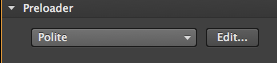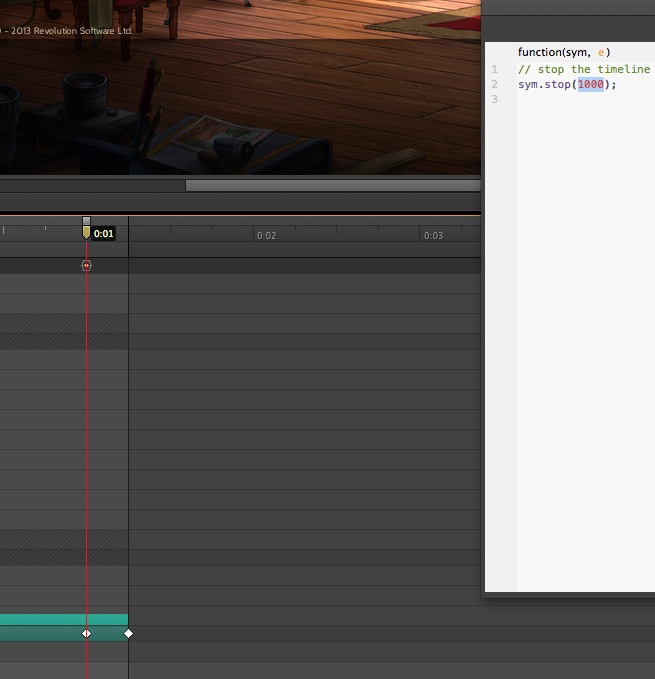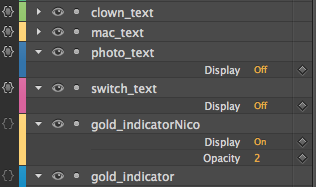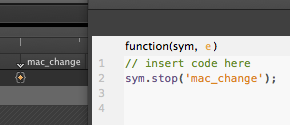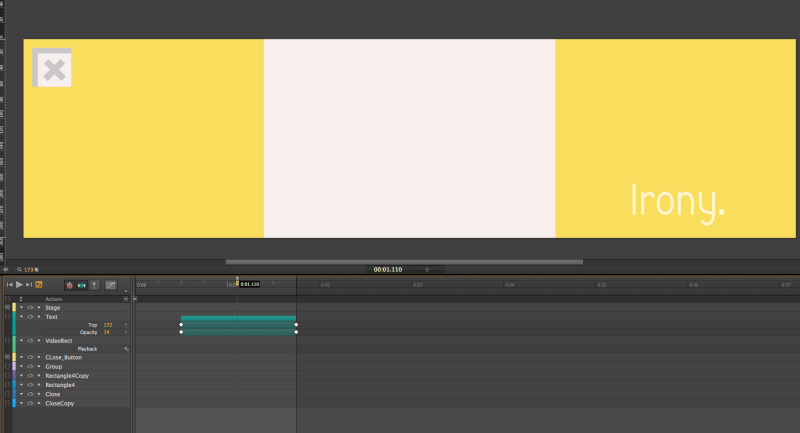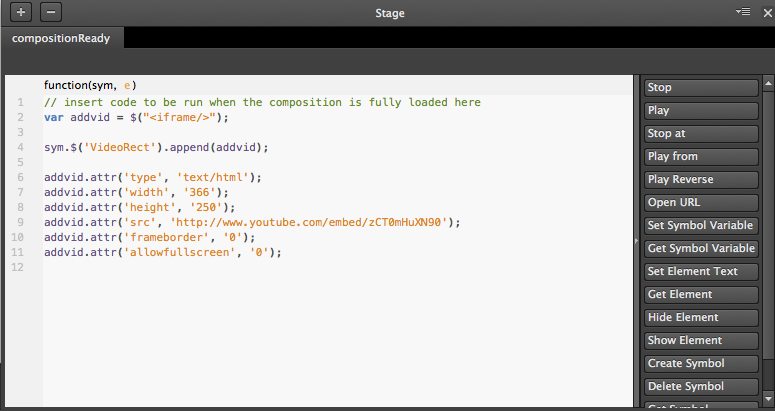Meeting the purpose and brief
One of the sole reasons I took this course (other than the carrot that was ‘games design’) was so I can make my ideas into reality. To be able to create I wanted and designed. With this web banner that satisfaction of making my ideas come to life has never been more prominent. So beware as I will be blabbering for the next couple of paragraphs about it.
The banner had to peak people interest before showcasing the product thus it was essential I started with a general eye-grabber (‘Find the clown nose’ which was voted as the best idea by netizens). Then I introduced the personality and mechanics of the game (a witty point and click adventure game) with both character dialogue (written in the way they would speak so that it pleases the existing fanbase) and the click-based interactivity. Upon solving the puzzle (the initial grab), the trailer and links of the product are displayed so that people can now use their new found curiosity to do further investigation (or even consider purchasing). As I’ve described I made sure that my banner fitted with the purpose of entertaining and therefore peak interest in consumers with the Broken Sword brand.
Having a simple and mysterious beginning/concept gave my banner a modern look that is targeted at fresh audiences- it’s a good way to not alienate anyone not familiar with Broken Sword. The banner’s technical specifications also hit the minimum requirements: an original 970×250 banner with more than two interactive elements, produced in Edge Animate. Oh and one more thing polite loading:
Technical and aesthetic qualities:
Production Skills
Ideas generation was my strongest point (I never stop having them) and that was further helped by the forum communities that helped me settle on an idea (thank you Broken Sword and ONM forumees!). Once I settled on an idea realising it was part of the challenge, as the flowchart was very vague due to my lack of knowledge of Edge, I didn’t have the strongest planning. It was only when I started to play with the sym.$() elements and labels did I finally construct the scenes I wanted. There was a lot of trials and errors along the way but I finally found a way to organise my timeline after I dipped my toes into the software. In future I can write detailed plans so to waste less time tinkering but this approach to new software has taught me a lot as usual (so I won’t limit myself to what I know but rather what I can discover).
This was one of my first hands on experience with JavaScript (a dumbed down version albeit) and general interactive logic (is all about events and their orders kids) so I wish to further my knowledge in this area. Edge is a software with many potential, even more so with a deeper understanding of JavaScript; which means time for me to go back to code school.